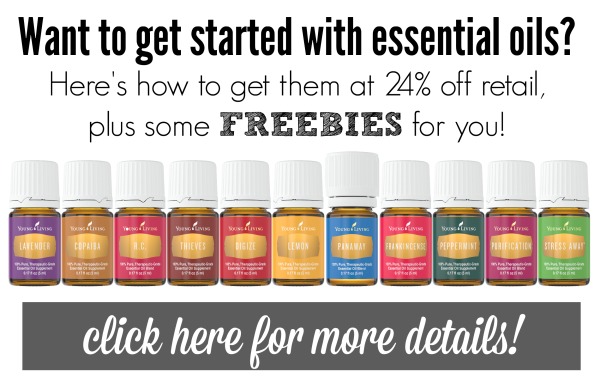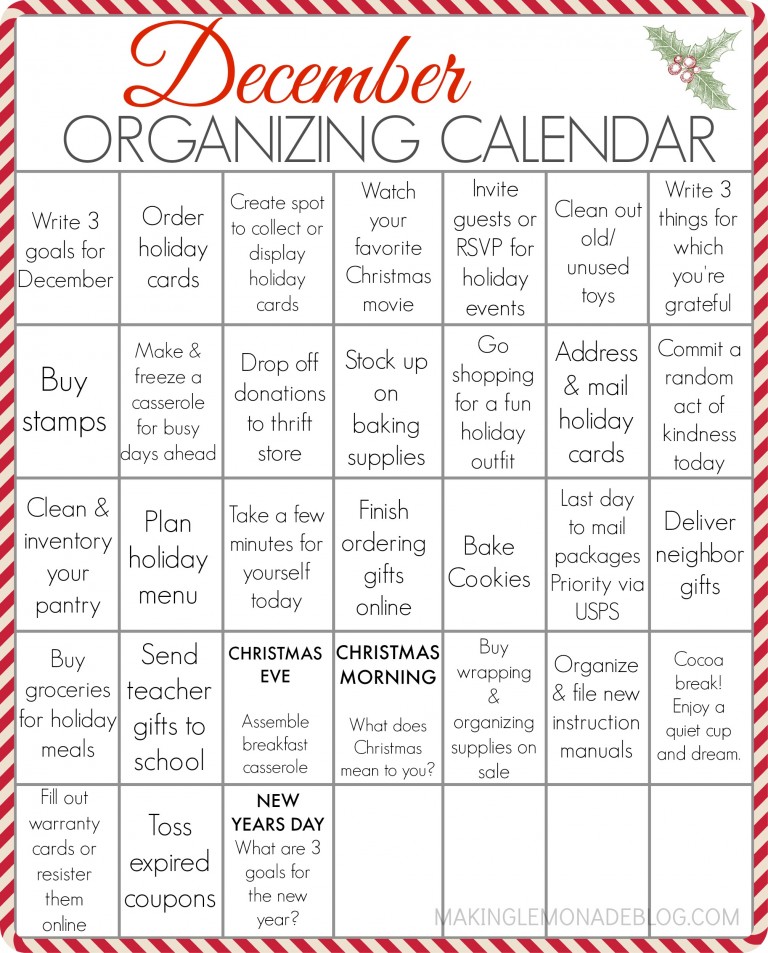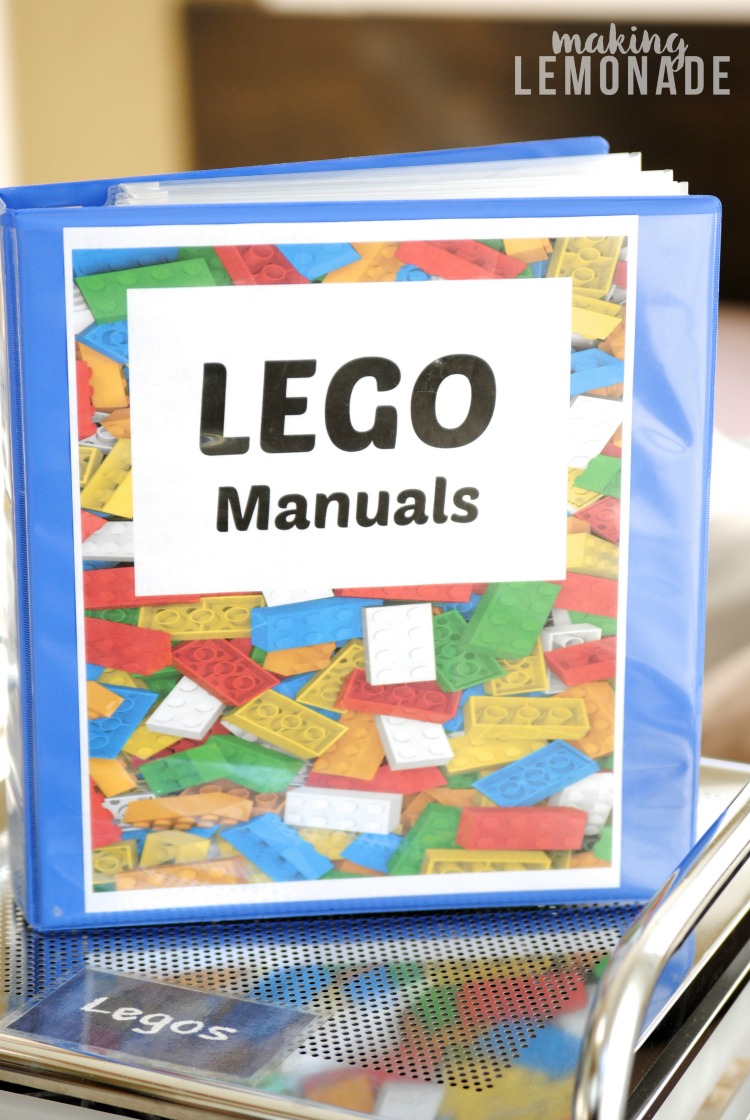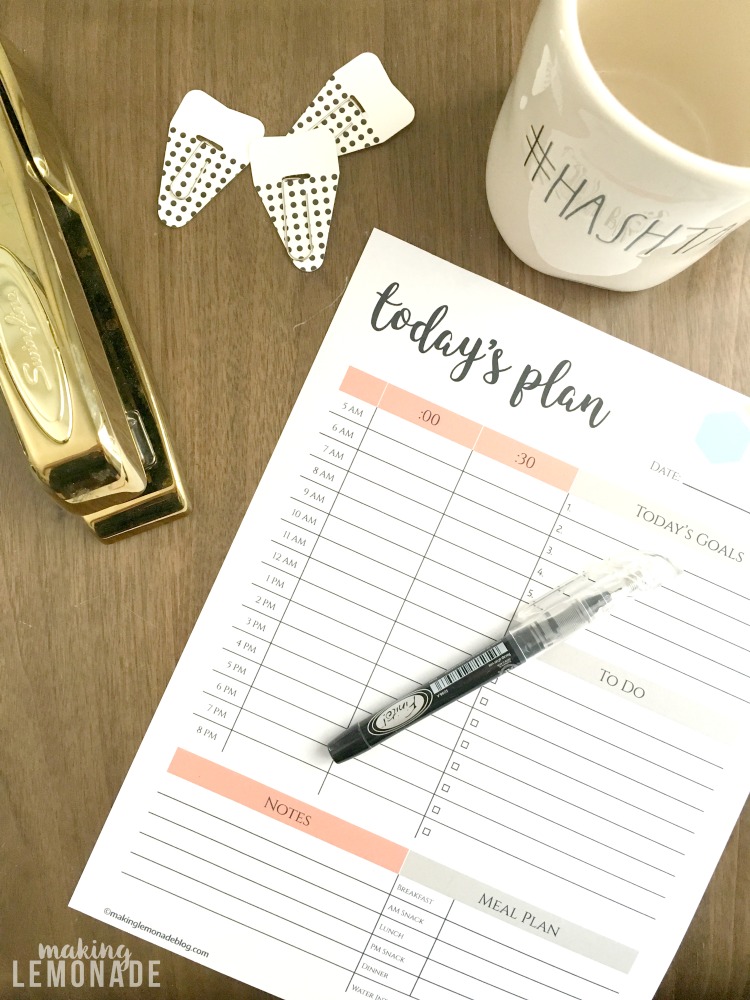The Virtual Organizing Tool You Need Right Now (Free Desktop Wallpaper)
This post may contain affiliate links for your convenience. Read my full disclosure policy here.
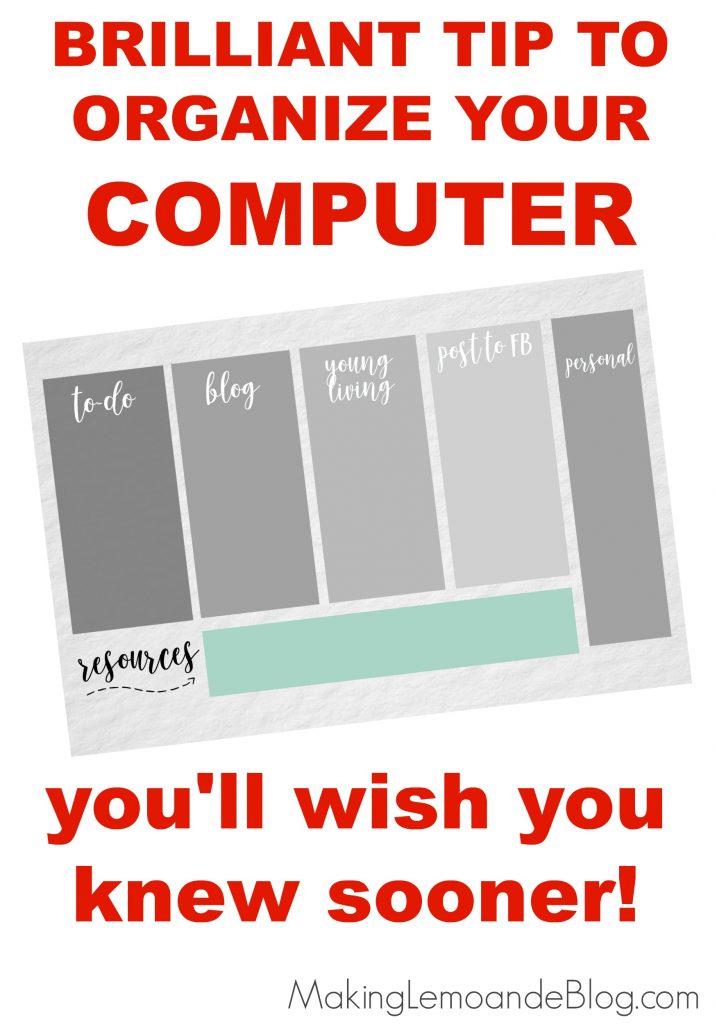
There’s something rocking my organizational world lately, and after using this tip for a few months I had to share because it might rock yours too. One area of my life where I often find myself distracted is on the computer. Between running two businesses, writing a book, and storing/ editing photos, the desktop was totally bogged down and visually cluttered. Downloaded items had nowhere to go and I couldn’t find any of my folders quickly. My to-do items were getting buried as well. Then I discovered you could download an organizational wallpaper to your desktop and use it to sort all your items, like a virtual out-in-the-open filing cabinet and I was HOOKED!
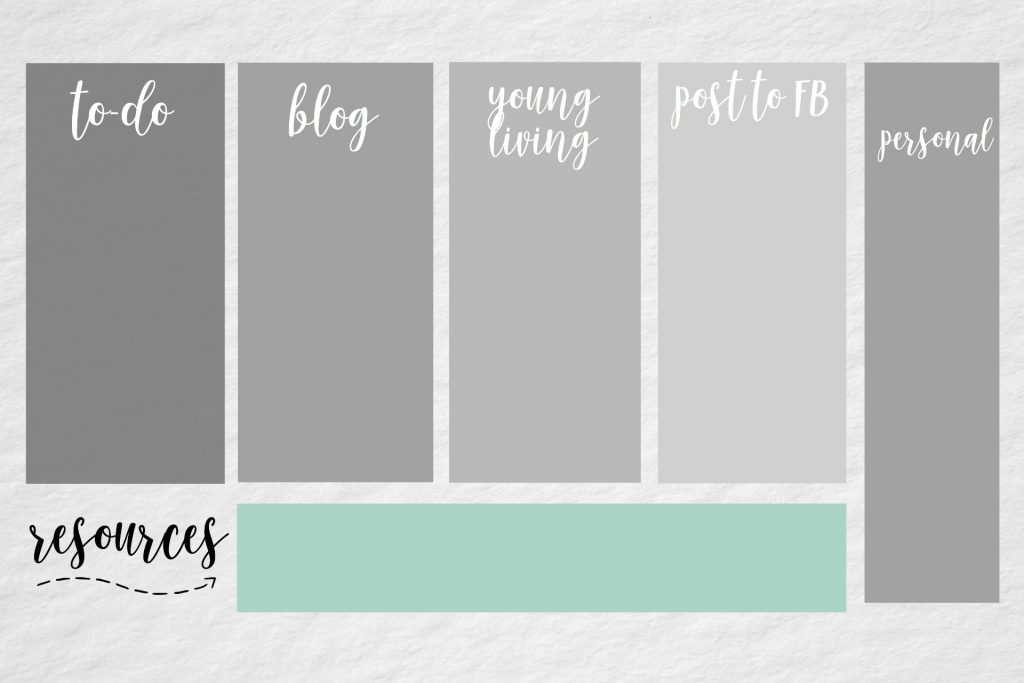
Since I couldn’t find one online that matched my needs, I created this free desktop wallpaper with several columns you can personalize. You can add titles using Picmonkey.com (it’s so easy!) and then upload to your desktop and get organizing.
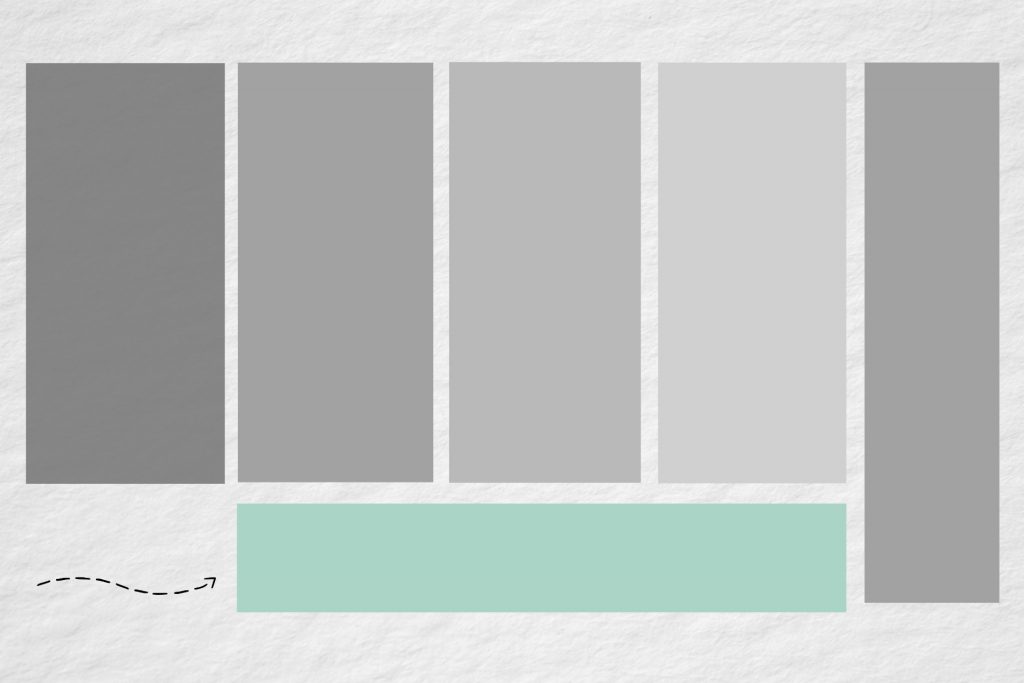
Using the blank template, I added categories for To-Do, Blog, Young Living, Post to Social Media, and Personal. The green box at the bottom is to hold my most often used resources (logo, watermark, stock photos, etc). The best part is you can customize it completely to your needs! Add categories for work, activities, kids, action items, and more. Here’s a close-up screenshot of part of my current desktop:
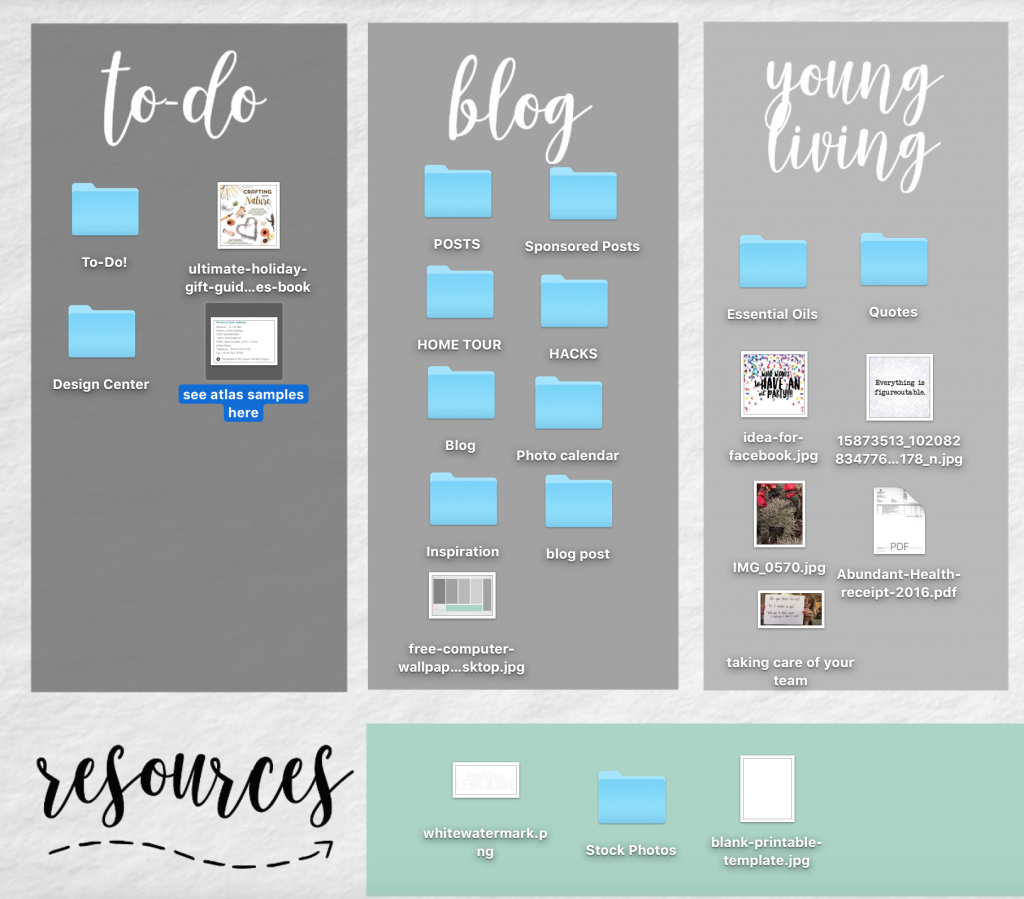
HOW TO USE THE FREE ORGANIZATIONAL DESKTOP WALLPAPER
1. First, you’ll need to download it to your computer by clicking here or on the image below.
2. I’ve sized it at 1920 x 1080 dpi to make it high resolution, but you might need to find the right screen resolution for your computer. You can find that by going here.
3. Next, you may need to resize it to the specs from step two. Go to PicMonkey.com and use the resize tool. While you’re there, use the text tool to add the categories onto the boxes.
4. Now, save it! Then, upload it that as your desktop wallpaper. You may need to search Google for the directions on how to do this for your specific computer. I have a Mac, so I dragged the wallpaper into my Pictures folder. Then I went to the Apple menu, clicked ‘System Preferences’, then ‘Desktop and Screensaver’, and chose the wallpaper from the Pictures folder. Each computer version is different, so just Google your computer type and how to install desktop wallpaper and you’ll be good to go!
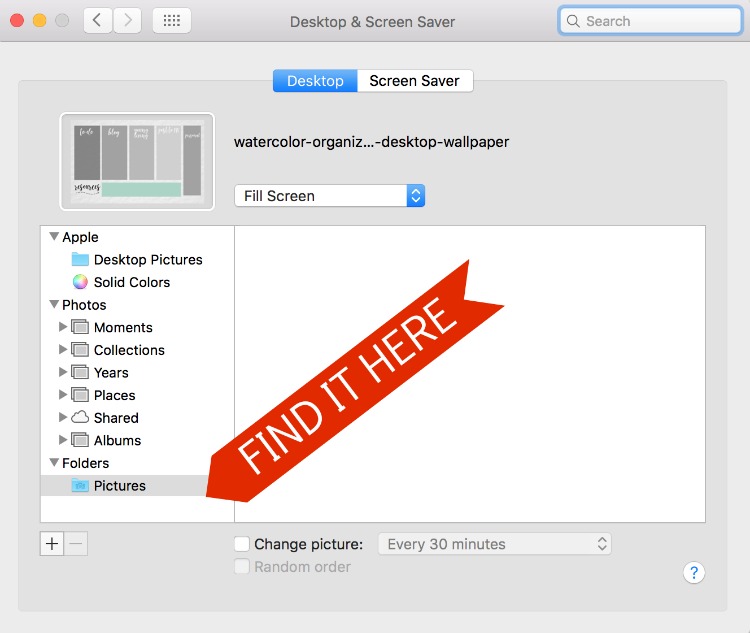
Try it out and let me know what you think. Okay, next up… I need someone to tell me how to organize the 37,498 photos I have stored on my computer (really). Anyone have an easy 10 minute solution for that one?
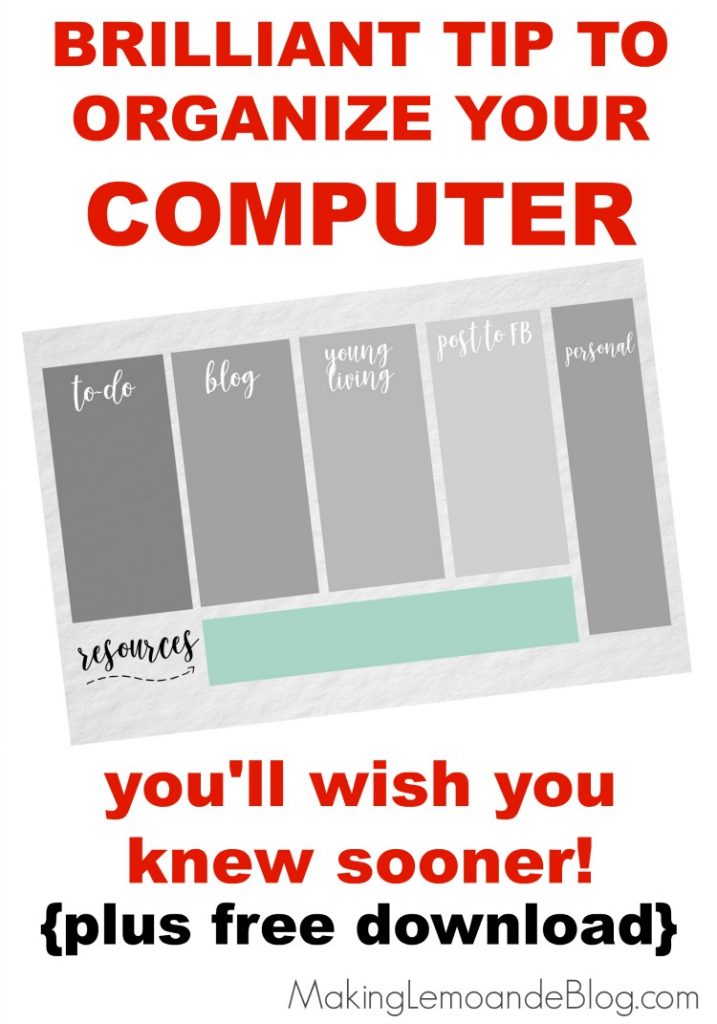
This post is sponsored by my Young Living business! Check out my essential oils page for more information on how you can get these amazing oils in your hands too along with helpful freebies, a gift from me, and tons of support: